There are several reasons why events may disappear. Check the following.
If only past events are not displayed, check the next item, "Past events(6 months ago etc.) disappear"
If only past events are not displayed, check the next item, "Past events(6 months ago etc.) disappear"
- Connection settings with external calendars
SimpleCal does not store event data within the app, but stores it in external calendars (iCloud Calendar, Google Calendar, etc.). Therefore, the event itself rarely disappears, but the connection to the external calendar may be lost and it may no longer be visible on the iPhone.
You can check the external calendars currently connected to your iPhone below.
[Settings App] > [Apps] >
[Calendar] > [Calendar Accounts]
Check
- Make sure there are no changes to your account.
(For example, have you changed the Apple ID signed in to your iPhone?)
- Make sure that the connection to the external calendar is normal.
- Make sure there are no changes to your account.
- Calendar display settings
If the calendar display is turned off in the app, turn it on from the following.
[Settings] of
SimpleCal > [Visible calendars]
- Device storage capacity
Check the device storage capacity from the following.
[Settings app] > [General] > [iPhone Storage]
If there is no free space (usage is over 99%), delete unnecessary videos and apps to free up space, then restart your device and check if your events return.
- iCloud storage capacity
Check the iCloud storage capacity from the following.
[Settings app] >
[iCloud]
If there is no free space (usage is over 99%), tap "Storage" and delete items that are using up a lot of space to free up space, then restart your device and check if your events return.
- iCloud Calendar
Check below to see if iCloud Calendar is On or Off.
[Settings app] >
[iCloud] > [See All (Saved to iCloud)] > [iCloud Calendar]
- If it's On
Please refer to the following to try restoring from an iCloud calendar backup.
https://support.apple.com/102508
*See "Restore your calendars from an earlier version". - If it's Off
Calendar data is stored on the device itself, so you need to restore it from an iPhone backup. If you have a backup of your iPhone from before the events disappeared, please refer to the following to try restoring it.
https://support.apple.com/118105
- If it's On
- Impact of other calendar apps
SimpleCal edits events on external calendars (iCloud Calendar, Google Calendar, etc.).
If you have a similar app (an app that edits external calendars) installed and you delete an event on that app, the event will also be deleted on SimpleCal (The same applies when you delete an event from the web version of the external calendar). In that case, you will not be able to recover the event.
Past events may be hidden depending on the iPhone settings. If you want to display it, do the following.
- Tap
[Settings App] > [Apps] >
[Calendar].
*For iOS17:[Settings App] >
[Calendar].
- Tap [Sync].
- If a specific timeframe is selected, choose [All Events] instead.
- Return to your Home Screen.
- Wait a few minutes, open
[SimpleCal] and tap [Today] to be displayed.
By creating a shared calendar, you can share the calendar (view / register schedules) with your family (friends).
-
Follow "one" of the steps below to create a shared calendar.
-
Create a shared calendar with Apple's "Family Sharing"
This is recommended when sharing only between family members and Apple products (iOS, iPadOS, macOS).
Follow the steps below to add a family member in Apple's "Family Sharing".
https://www.apple.com/family-sharing/
Once set up, you can share events in iCloud's "Family" calendar.
- Create a shared calendar with "iCloud Calendar"
This is recommended when sharing only between Apple products (iOS, iPadOS, macOS). Create it referring to the URL below.
https://www.imore.com/how-share-calendar-events-iphone-and-ipad
- Create a shared calendar with "Google Calendar"
This is recommended for sharing between iOS, Android and Windows.
1) First, create a shared calendar by referring to the URL below. https://support.google.com/calendar/answer/37082
2) Next, synchronize your iPhone with Google Calendar by referring to the URL below.
https://support.google.com/calendar/answer/99358?co=GENIE.Platform%3DiOS
-
Create a shared calendar with Apple's "Family Sharing"
- If it is displayed on the iPhone standard calendar , open
[SimpleCal] and tap [Today] to be displayed.
- Follow the steps below to sync iPhone standard calendar App with Google Calendar.
https://support.google.com/calendar/answer/99358?co=GENIE.Platform%3DiOS
- If it is displayed on iPhone standard calendar App, open
[SimpleCal] and tap [Today] to be displayed.
You can add it by following the steps below.
https://support.apple.com/HT207122
You can choose from [large],[medium], or [small] widgets, which will display [today's date] and [next events].
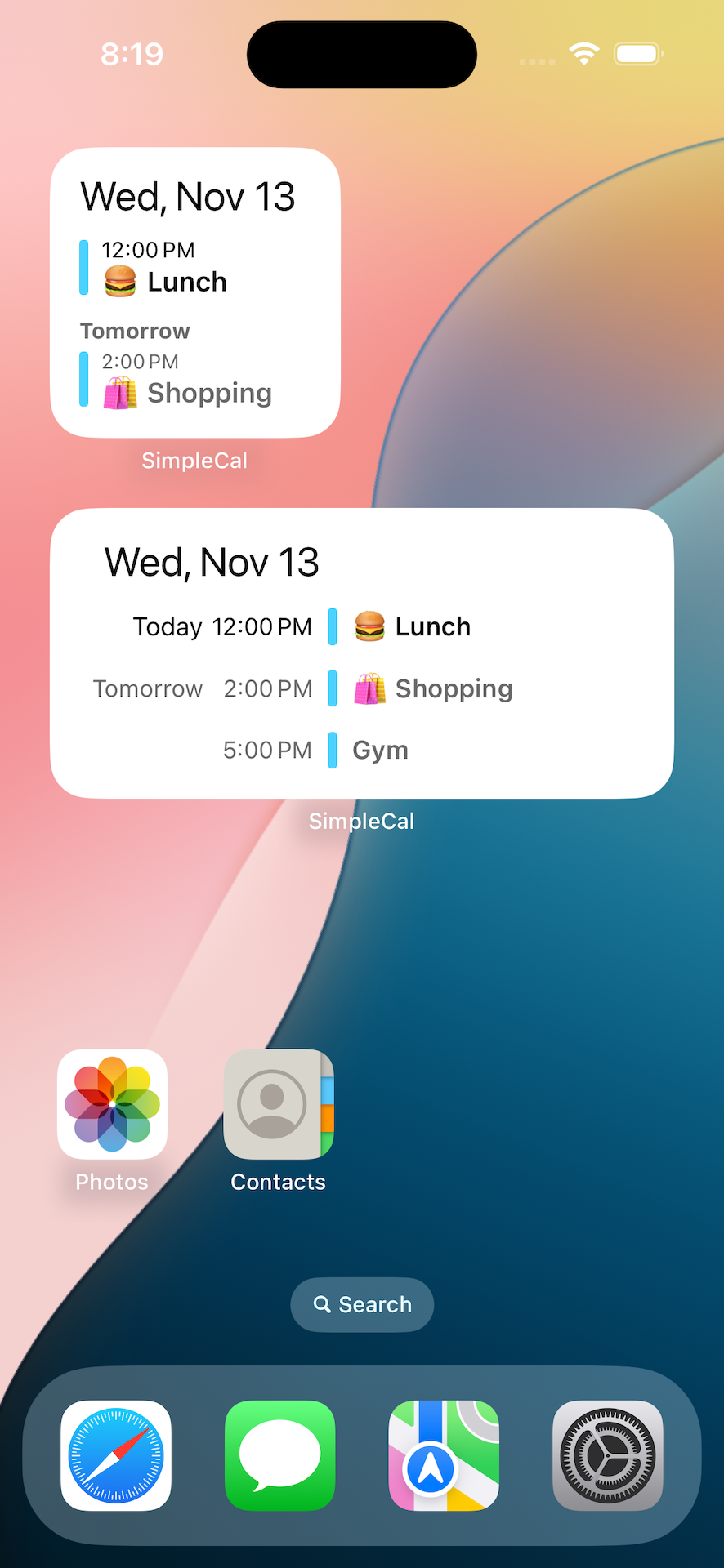
https://support.apple.com/HT207122
You can choose from [large],[medium], or [small] widgets, which will display [today's date] and [next events].
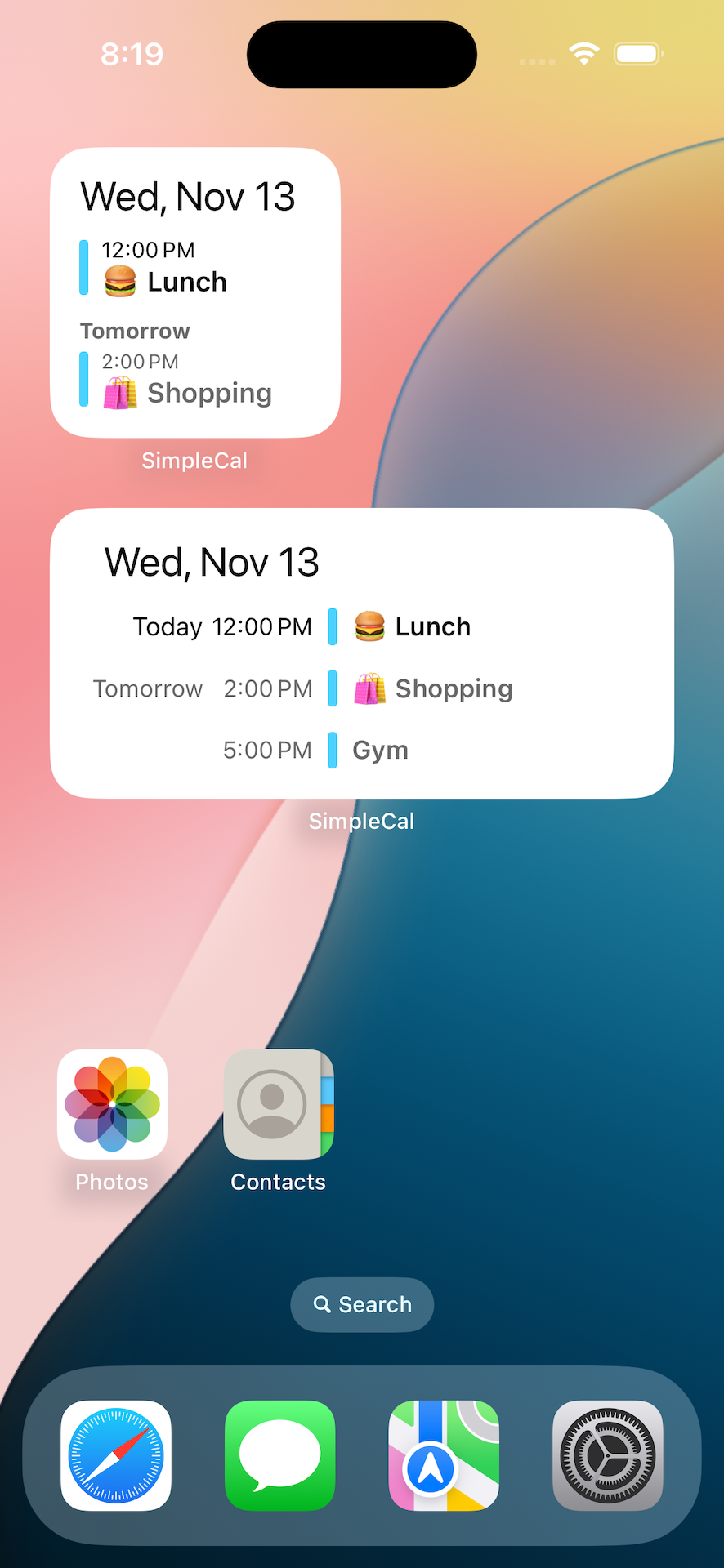
If you have already purchased "Ads removal", you can hide ads on different devices (iPhone, iPad) without paying any fees.
- Sign in to a different device (iPhone, iPad) with the same Apple ID you used to purchase.
- Tap
[Settings] of
SimpleCal > [Ads removal] > [Restore].
SimpleCal does not store events data in the app and displays events data from external calendars(iCloud calendar, Google calendar, etc.).
You can check the currently connected external calendars on the iPhone and iPad below.
![]() [Settings App] > [Apps] >
[Settings App] > [Apps] > ![]() [Calendar] > [Calendar Accounts]
[Calendar] > [Calendar Accounts]
*For iOS17:
![]() [Settings App] >
[Settings App] > ![]() [Calendar] > [Accounts]
[Calendar] > [Accounts]
If the above is the same on iPhone and iPad, the same calendar will be displayed.
*If the above steps do not sync
Check the iCloud Calendar settings below.
![]() [Settings app] >
[Settings app] > ![]() [iCloud] > [See All (Saved to iCloud)] > [iCloud Calendar]
[iCloud] > [See All (Saved to iCloud)] > [iCloud Calendar]
*For iOS17:
![]() [Settings app] > [Your name at the top of the screen] >
[Settings app] > [Your name at the top of the screen] > ![]() [iCloud] > [Show All (APPS USING ICLOUD)] > [iCloud Calendar]
[iCloud] > [Show All (APPS USING ICLOUD)] > [iCloud Calendar]
If iCloud Calendar is [Off], calendar data is stored on the device itself and cannot be synced with other devices, so set it to [On].
We recommend using this app with iCloud Calendar [On].
You can check the currently connected external calendars on the iPhone and iPad below.
*For iOS17:
If the above is the same on iPhone and iPad, the same calendar will be displayed.
*If the above steps do not sync
Check the iCloud Calendar settings below.
*For iOS17:
If iCloud Calendar is [Off], calendar data is stored on the device itself and cannot be synced with other devices, so set it to [On].
We recommend using this app with iCloud Calendar [On].
If you have a macOS computer with Apple Silicon, you can install this app from the macOS App Store.
In the macOS App Store, search for [SimpleCal]. If it does not appear in the search results, click the [iPhone & iPad Apps] option.
If the following connection settings are the same, the same calendar will be displayed on iOS and macOS.
If the following connection settings are the same, the same calendar will be displayed on iOS and macOS.
- iOS
[Settings App] > [Apps] >
[Calendar] > [Calendar Accounts]
*For iOS17:
[Settings App] >
[Calendar] > [Accounts]
- macOS
[Apple menu] > [System Settings] > [Internet Accounts]
Since there are multiple holiday calendars, having only one will solve the problem.
- Tap
[Settings] of
SimpleCal > [Visible calendars].
- If multiple holiday calendars are checked, make sure only one is checked.
On iOS, a calendar called "Birthdays" is automatically generated.
Birthdays can be edited from the iOS "Contacts" app. See below for details.
https://www.techbout.com/setup-birthday-alerts-on-iphone-38821/
Google Calendar also has a similar feature, which can be edited from "Google Contacts."
https://support.google.com/calendar/answer/13748346?sjid=731978426246037235-AP&co=GENIE.Platform%3DiOS&oco=1
Birthdays can be edited from the iOS "Contacts" app. See below for details.
https://www.techbout.com/setup-birthday-alerts-on-iphone-38821/
Google Calendar also has a similar feature, which can be edited from "Google Contacts."
https://support.google.com/calendar/answer/13748346?sjid=731978426246037235-AP&co=GENIE.Platform%3DiOS&oco=1
When you open the details screen for an event, you will see a "Delete" button at the bottom left of the screen. Tap that button to delete the event.
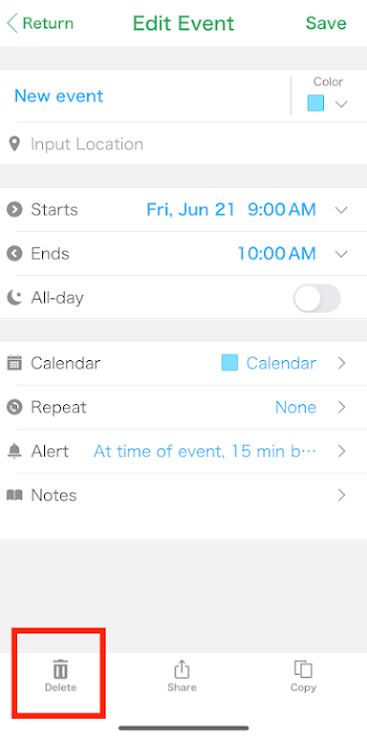 However,you can't delete(edit) a read-only calendar event. Instead, you can hide all events in that calendar.
However,you can't delete(edit) a read-only calendar event. Instead, you can hide all events in that calendar.
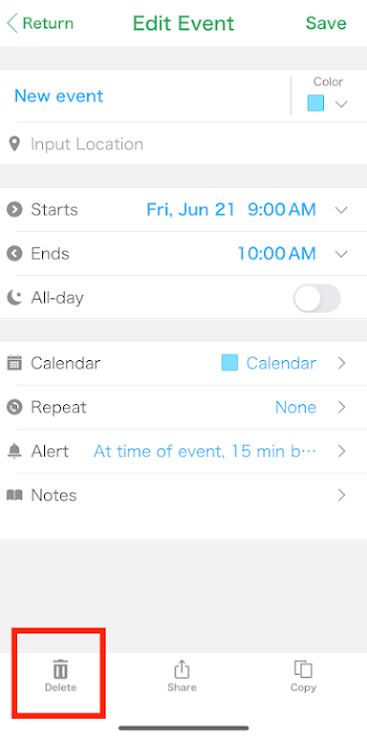
- Display details screen of an event that cannot be deleted(edited) and memorize its "Calendar Name"
- Tap
[Settings] of
SimpleCal > [Visble Calendars]
- If you uncheck the acquisition calendar in step 1, all the events in that calendar will not be displayed.
Try turning off the following settings.
(This may improve the situation by reducing the load)
![]() [Settings] of
[Settings] of ![]() SimpleCal > [Synchronize colors]
SimpleCal > [Synchronize colors]
If the above method does not solve the problem, try deleting this app and reinstalling it from the following.
https://apps.apple.com/app/id1227579630
Notes
(This may improve the situation by reducing the load)
If the above method does not solve the problem, try deleting this app and reinstalling it from the following.
https://apps.apple.com/app/id1227579630
Notes
- Events will not be deleted even if you delete this app, and will appear again if you reinstall it.
SimpleCal does not store events within the app, but stores events in external calendars (iCloud Calendar, Google Calendar, etc.). You can check the currently connected external calendars from the following.
[Settings App] > [Apps] >
[Calendar] > [Calendar Accounts]
- However, any event colors you have set individually may be deleted.
SimpleCal does not create or change calendar data except by user operation.
SimpleCal only displays the data of the external calendar(iCloud Calendar,Google Calendar etc),
Check the following URL.
https://support.apple.com/HT211076
https://www.macworld.co.uk/how-to/remove-calendar-spam-iphone-3803808/
SimpleCal only displays the data of the external calendar(iCloud Calendar,Google Calendar etc),
Check the following URL.
https://support.apple.com/HT211076
https://www.macworld.co.uk/how-to/remove-calendar-spam-iphone-3803808/
If the time zone of the iPhone device changes, the time of the event will also change according to the time zone.
You can check the current timezone from the following.
https://support.apple.com/HT203483
If you want to fix the time zone only within this app, you can set it as follows.
![]() [Settings] of
[Settings] of ![]() SimpleCal > [Time Zone Override]
SimpleCal > [Time Zone Override]
https://support.apple.com/HT203483
If you want to fix the time zone only within this app, you can set it as follows.
Create a new calendar using the standard iPhone calendar App by
following the steps below.
https://osxdaily.com/2020/12/16/add-delete-calendars-iphone-ipad/
If it is displayed on your iPhone standard calendar App, open![]() [SimpleCal] and
tap [Today] to be displayed.
[SimpleCal] and
tap [Today] to be displayed.
The new calendar will also be displayed on SimpleCal.
https://osxdaily.com/2020/12/16/add-delete-calendars-iphone-ipad/
If it is displayed on your iPhone standard calendar App, open
The new calendar will also be displayed on SimpleCal.
If you migrate by either of the following steps, all the data will be taken over.
Migrated by "iCloud backup"
https://support.apple.com/HT210217
Migrated by "Quick Start"
https://support.apple.com/HT210216
Migrated by "iCloud backup"
https://support.apple.com/HT210217
Migrated by "Quick Start"
https://support.apple.com/HT210216
For the iPad,the procedure is as follows.
![]() SimpleCal Top(Calendar) Screen > [share] > [print]
SimpleCal Top(Calendar) Screen > [share] > [print]
For the iPhone, you would take a screenshot and print out the image.
How to Take Full Page Screenshots
https://support.apple.com/HT200289
*The images obtained above can be printed or sent from the Photos app.
For the iPhone, you would take a screenshot and print out the image.
How to Take Full Page Screenshots
https://support.apple.com/HT200289
*The images obtained above can be printed or sent from the Photos app.
- Tap
[Settings] of
SimpleCal > [Permission settings] > [Access to permission settings screen].
- Tap
[Notifications] on the displayed screen.
*If "Notifications" is not displayed, display any event screen in SimpleCal. - If "Allow notifications" is not checked, check it.
If an unintended notification (e.g. 10 minutes before) is registered even though you created an appointment without a notification, it is possible that the default notification for the target calendar has been reflected.
In that case, removing all default notifications will improve the situation.
For example, in the case of Google Calendar, please refer to the following to delete default notifications.
https://support.google.com/calendar/answer/37242?co=GENIE.Platform%3DDesktop&oco=1
In that case, removing all default notifications will improve the situation.
For example, in the case of Google Calendar, please refer to the following to delete default notifications.
https://support.google.com/calendar/answer/37242?co=GENIE.Platform%3DDesktop&oco=1
Tap the year and month in the upper left corner of the calendar screen.
If the app icon disappears even though you haven't deleted the app,
you can return the icon to the home screen by following
the steps below.
https://www.wikihow.com/Add-Apps-to-iPhone-Home-Screen
https://www.wikihow.com/Add-Apps-to-iPhone-Home-Screen

